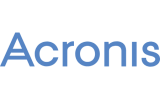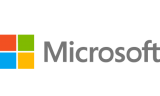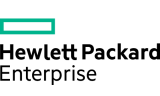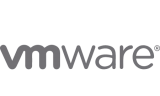Here is a step-by-step guide to help you configure Plesk mail in iOS.
Step 1
Go to Settings and tap ‘Mail, Contact, Calendars’.

Step 2
Select ‘Add account’.

Step 3
Select ‘Other’ from the list of email providers.

Step 4
Then tap ‘Add Mail Account’.

Step 5
Enter your Name, Email, Password and a short description and tap ‘Next’.

Step 6
Select IMAP or POP and enter your incoming and outgoing mail server details.

Step 7
Accept the SSL certificate. Tap Continue. This will appear twice, once for your incoming mail server and once for the outgoing one.

Step 8
Tap ‘Save’ to finish setting up your email.