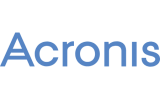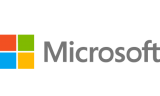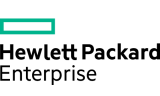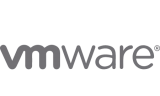Here is a step-by-step guide to help you configure Plesk mail in Android.
Step 1
Open the Gmail app, go to ‘Settings’ and tap ‘Add account’.

Step 2
Select ‘Personal (IMAP/POP)’.

Step 3
Insert email address and select ‘Manual setup’.

Step 4
Select Personal (IMAP) or Personal (POP3) according to your preference.

Step 5
Enter your password.

Step 6
On the incoming settings screen select authentication ‘SSL/TLS (Accept all certificates)’.

Step 7
The incoming server settings will be validated.

Step 8
On the outgoing server settings screen select authentication ‘SSL/TLS (Accept all certificates)’.

Step 9
Select the prefered synchronization options.


Step 10
Tap your ‘Inbox’ to start reading and writing emails.