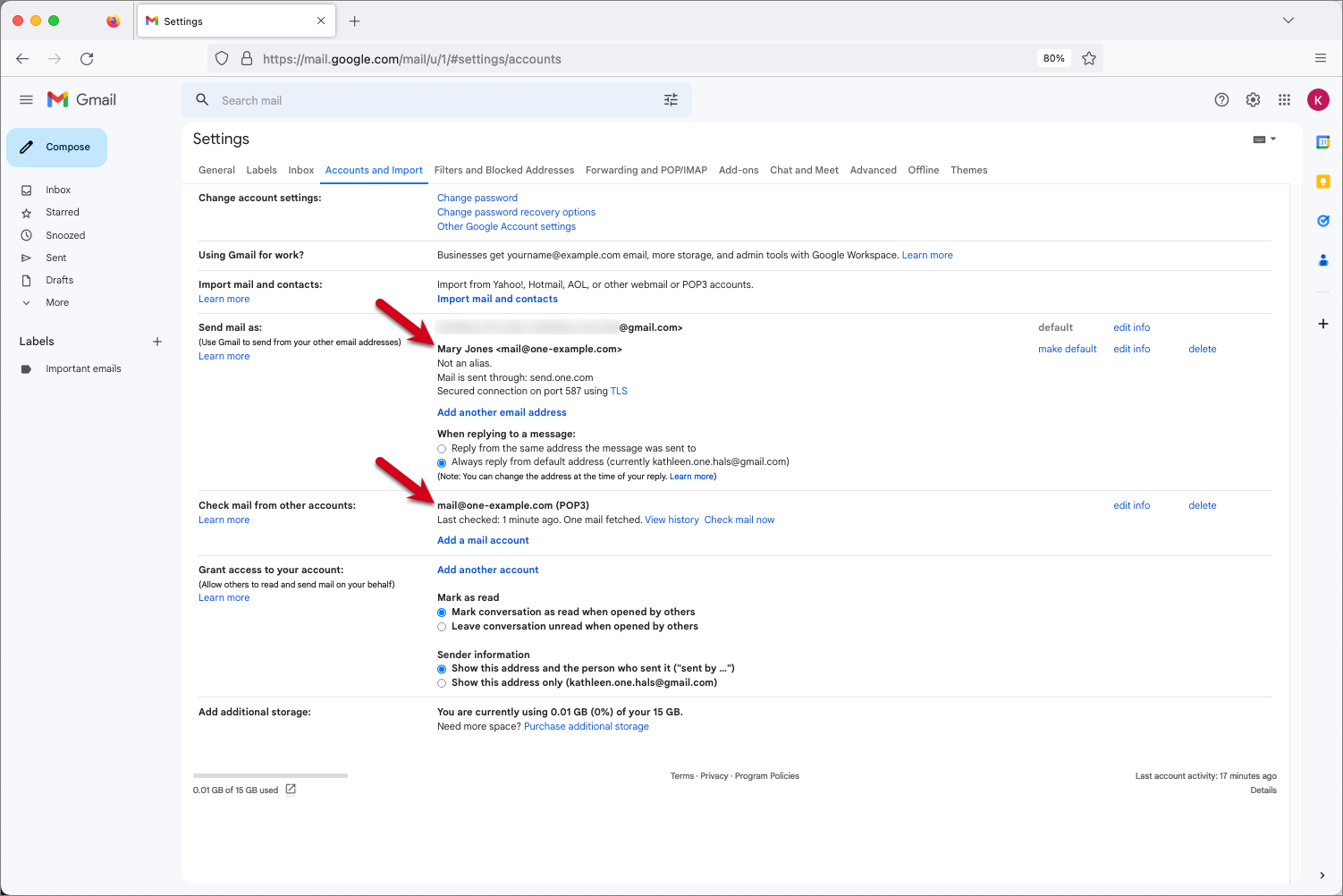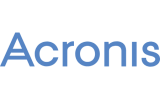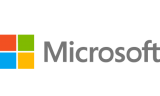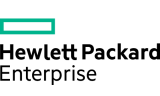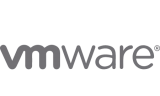Setup POP3 and SMTP for Gmail
In this guide, we show you how to set up your email account in Gmail with POP3.
Step 1 - Log in to Gmail and go to Settings
Log in to your Gmail account.
Click the gear icon in the top right corner.
Select See all settings from the drop-down menu.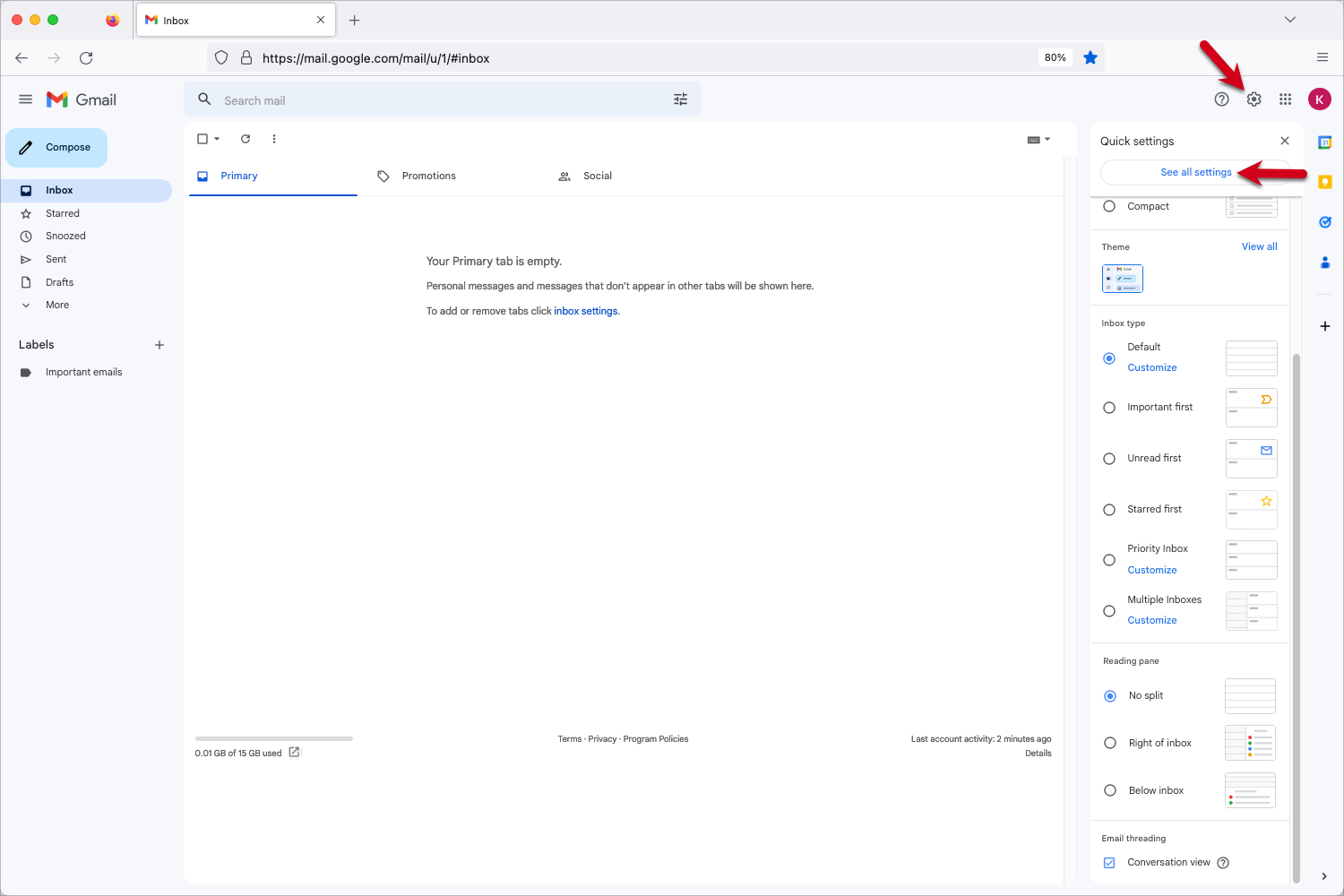
Step 2 - Add an email account
Click Accounts and Import in the menu at the top.
Click Add a mail account.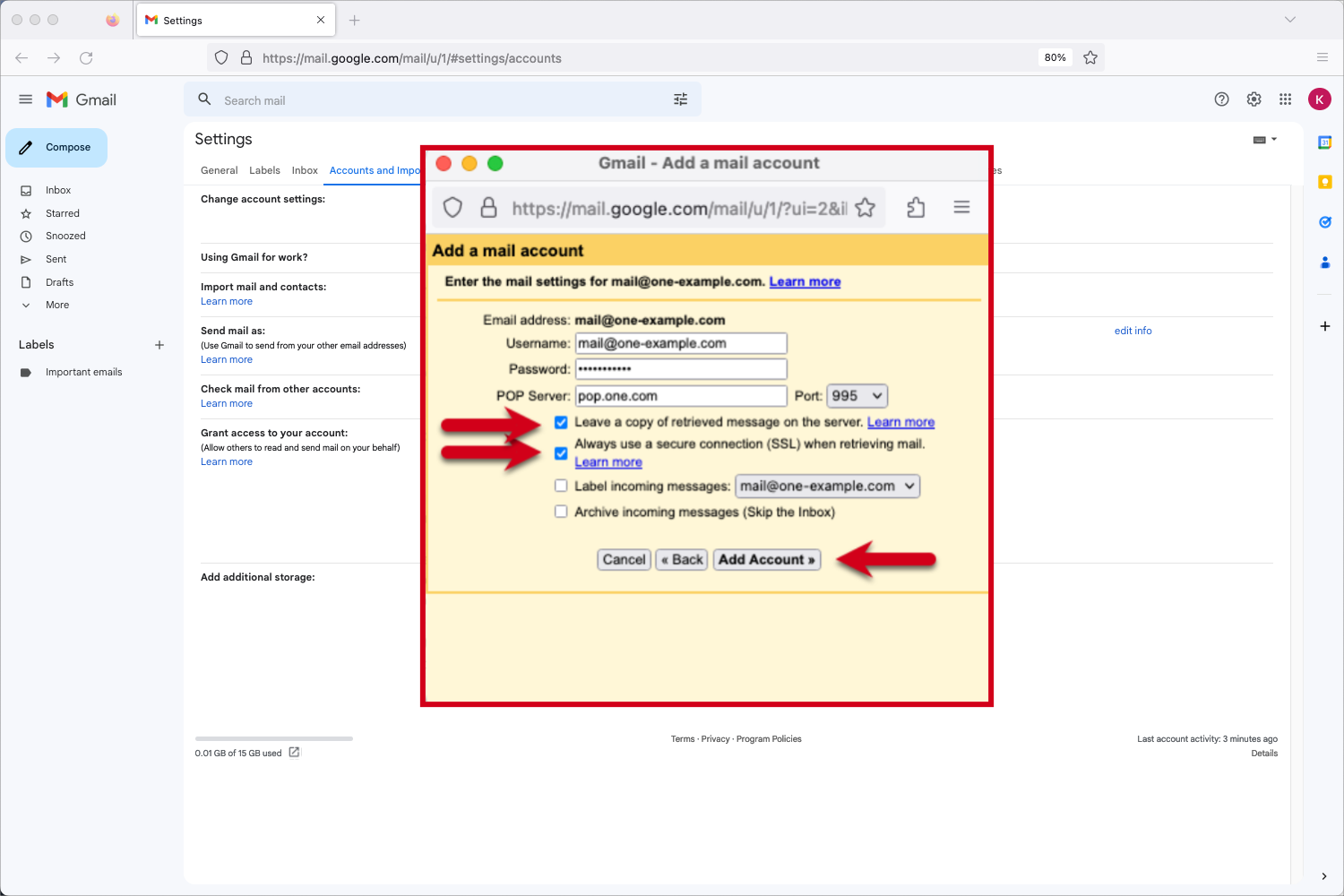
Step 3 - Enter your email address
Type in the email address you want to set up in Gmail.
Click Next.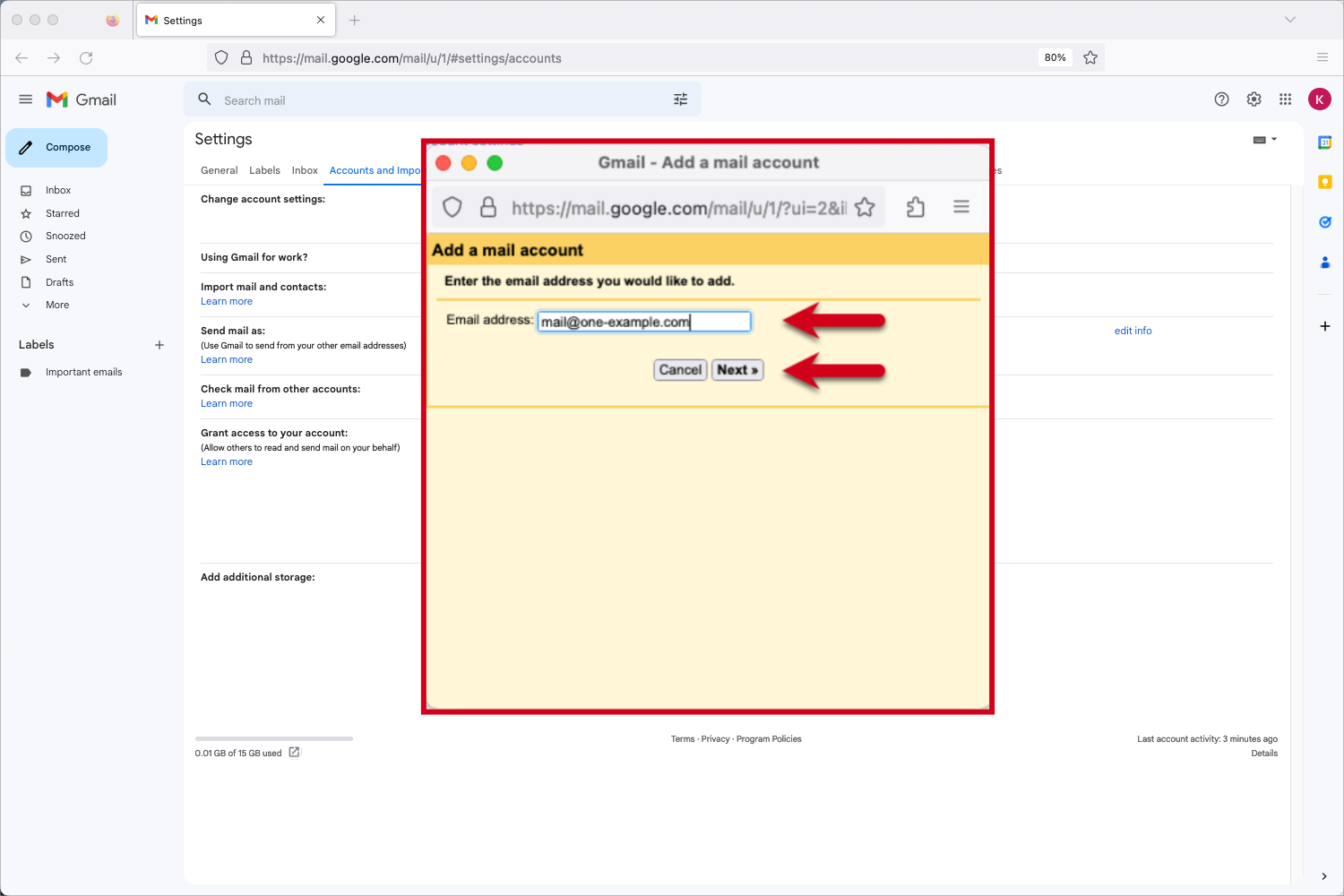
Step 4 - Confirm you want to import with POP
Select "Import emails from my other account (POP3)".
Click Next.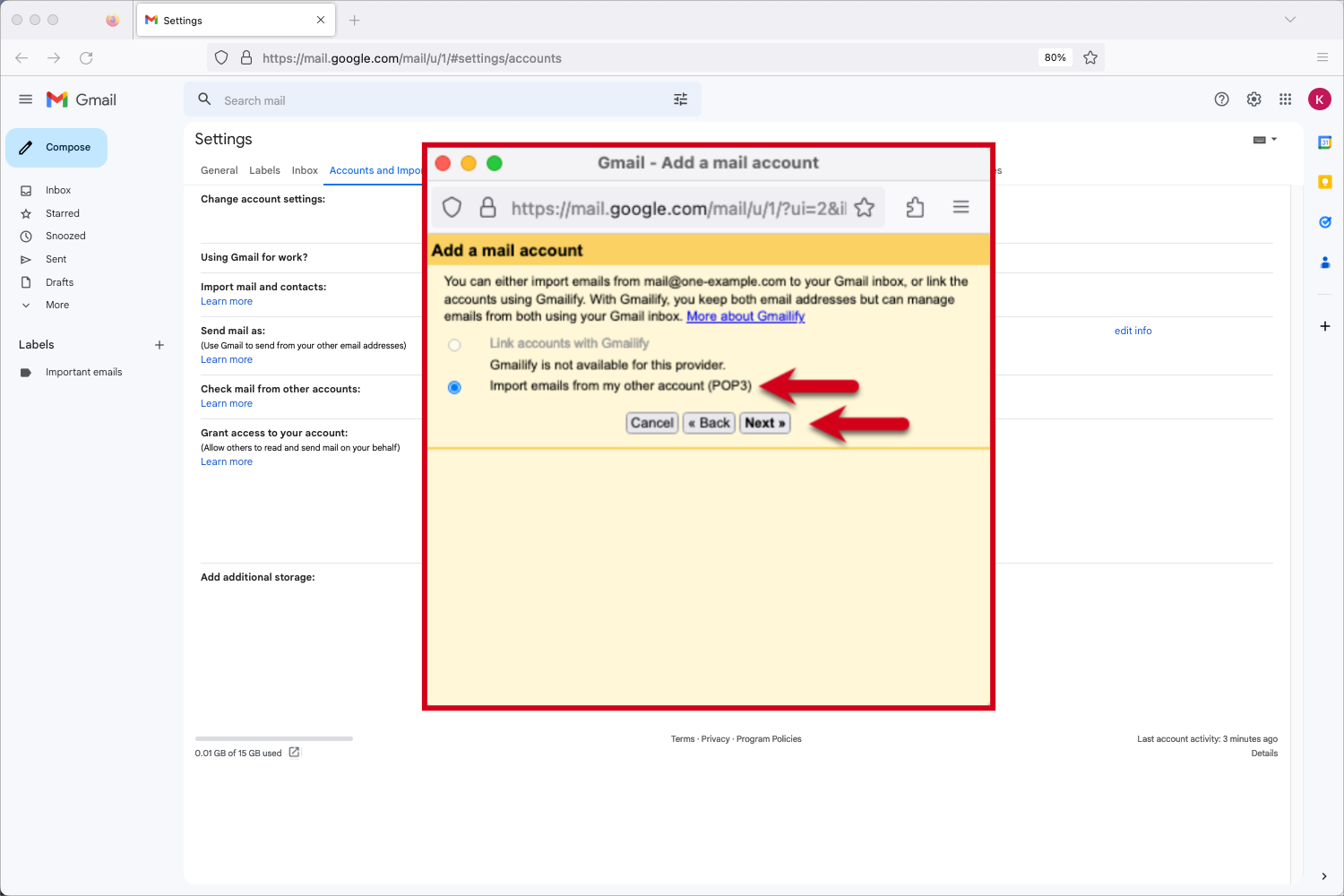
Step 5 - Enter the POP server settings
Please use the following settings for the incoming email:
Username: your email address
Password: the password you use to log in to Webmail
POP server: pop.one.com
Port: 995
Check the option to "Leave a copy of retrieved message on the server". (Recommended).
Check the option to "Always use a secure connection (SSL) when retrieving mail".
Click Add Account to continue.
Tip: We recommend you to check the option to leave a copy of your emails on the server, so that you can still access your emails in Webmail.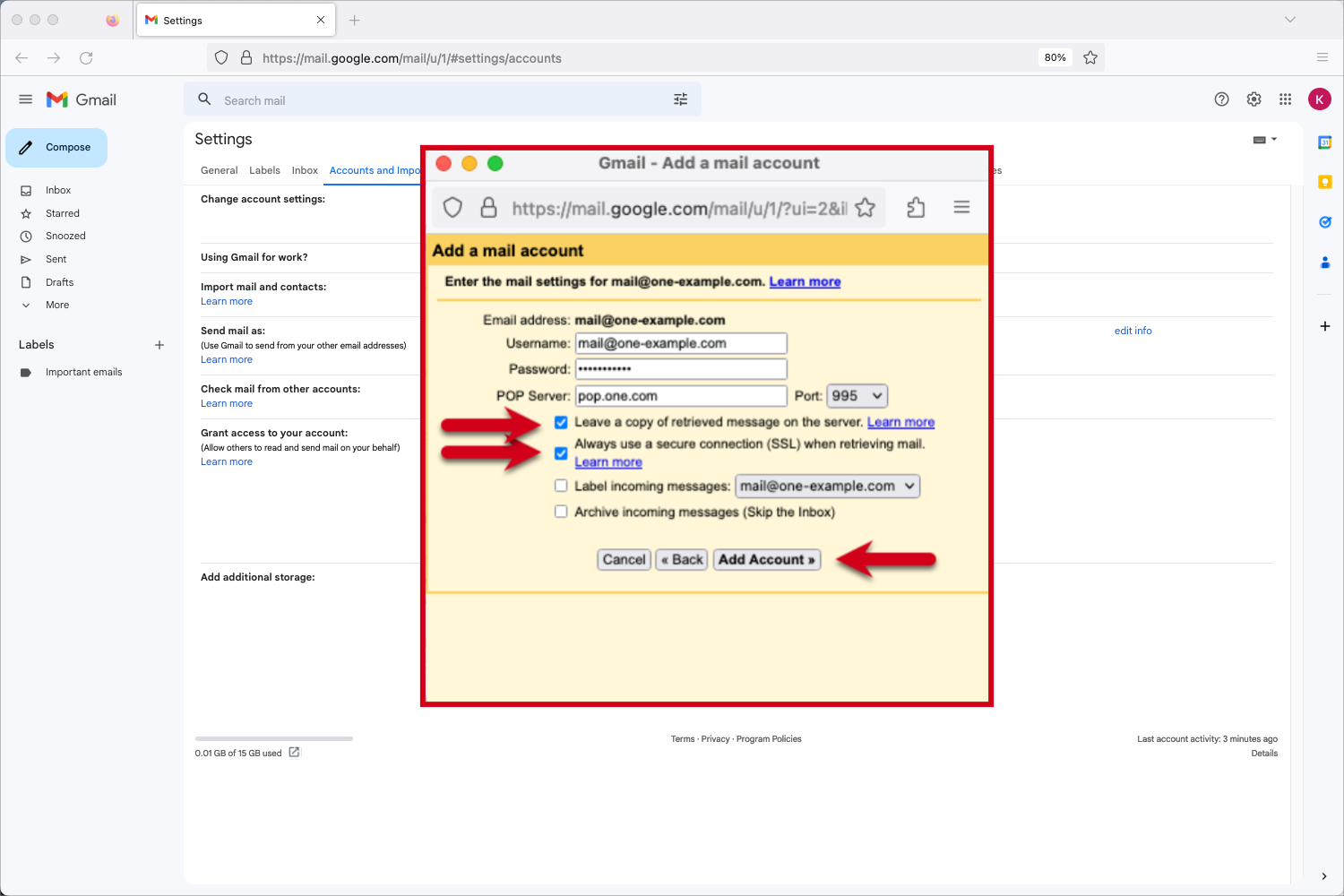
Step 6 - Confirm you want to send from Gmail
You can now receive emails from your email account in Gmail. The next step is to set up the outgoing settings so that you can also send emails from your account.
Select "Yes, I want to be able to send mail as.."
Click Next.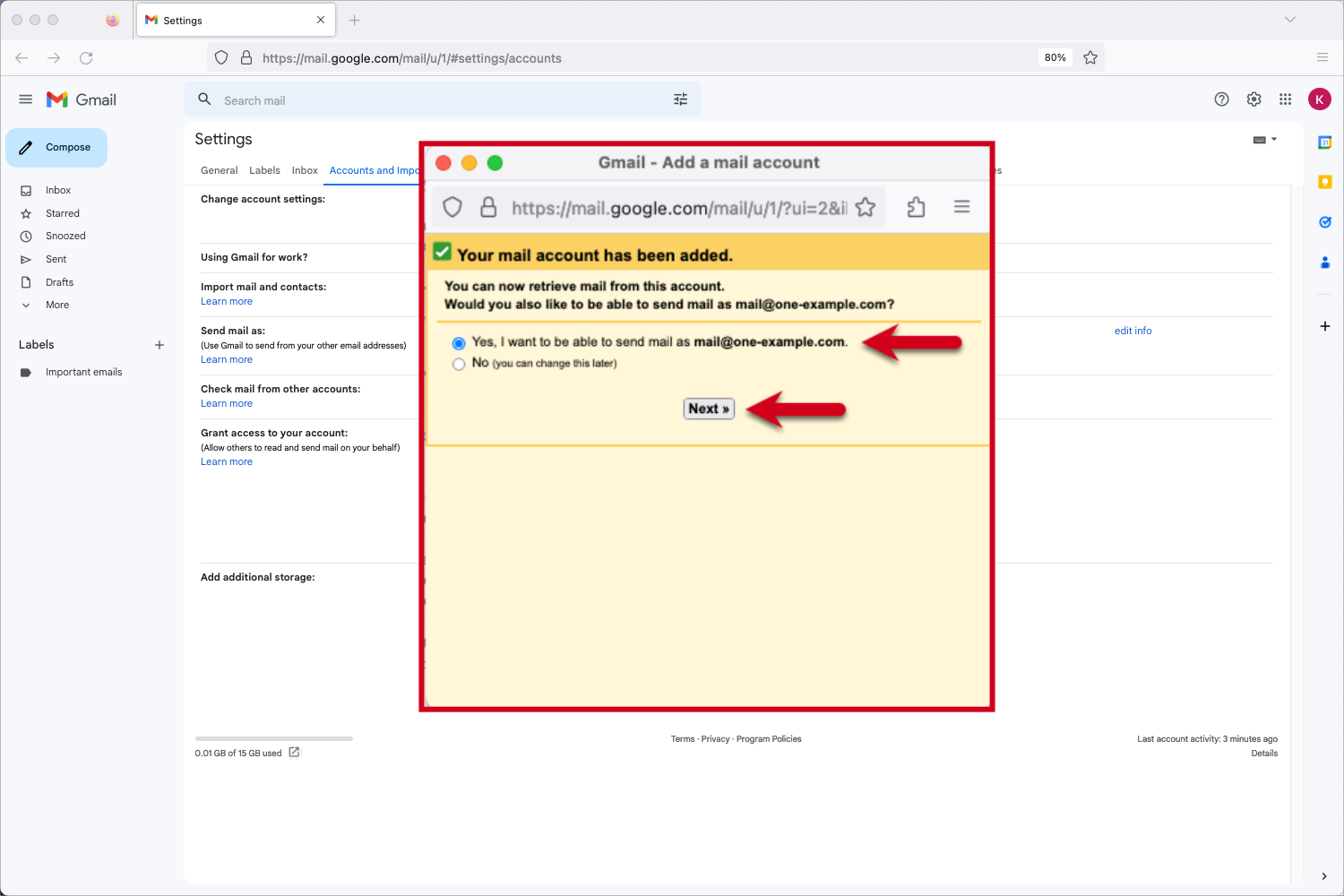
Step 7 - Enter the sender name
Enter the sender name you want to be visible to your recipients.
Click Next step.
Tip: If your Gmail address is your primary address, and your other email address is only for receiving, you might want to check the box for "Treat as an alias".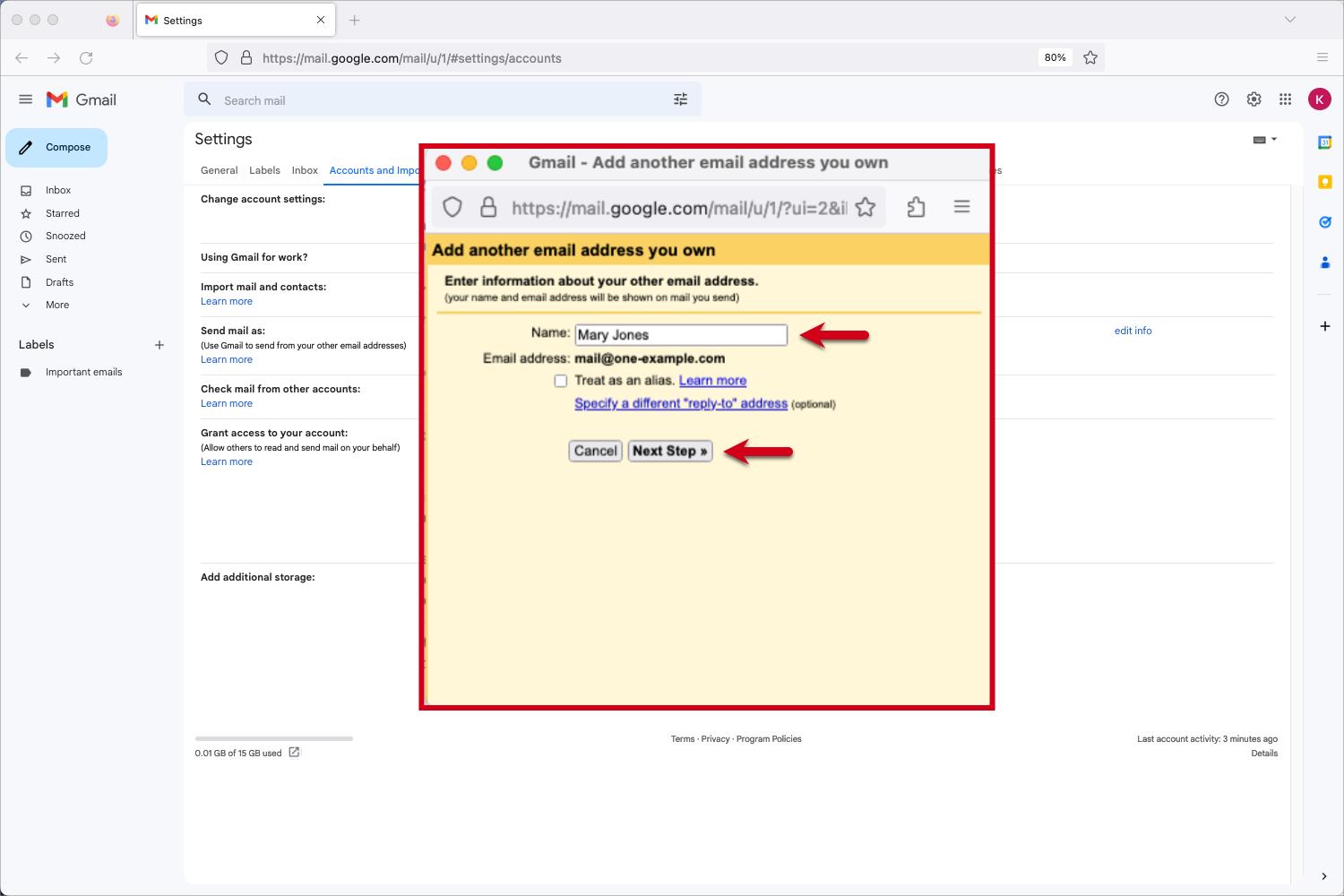
Step 8 - Enter the SMTP server settings
Please use the following settings for the outgoing email:
SMTP Server: mail.css-dc.com
Username: your email address
Password: the password you use to log in to Webmail
Port: 587
Secured connection: TLS
Click Add Account to continue.
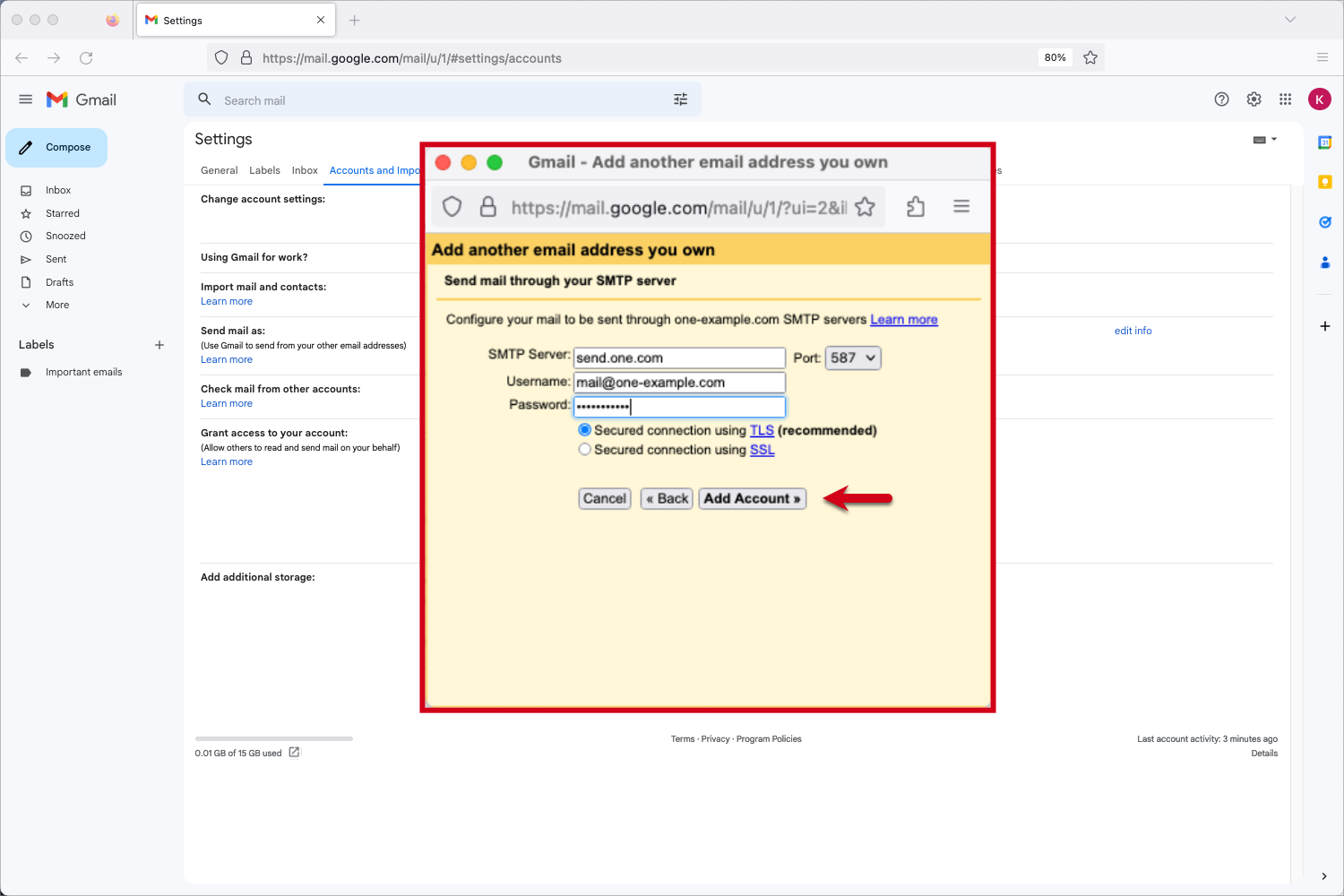
Step 9 - Open the Gmail Confirmation email
Gmail will now send you an email with a confirmation code.
Log in to Webmail.
Open the email "Gmail Confirmation - Send mail as..."
Copy the confirmation code in the email.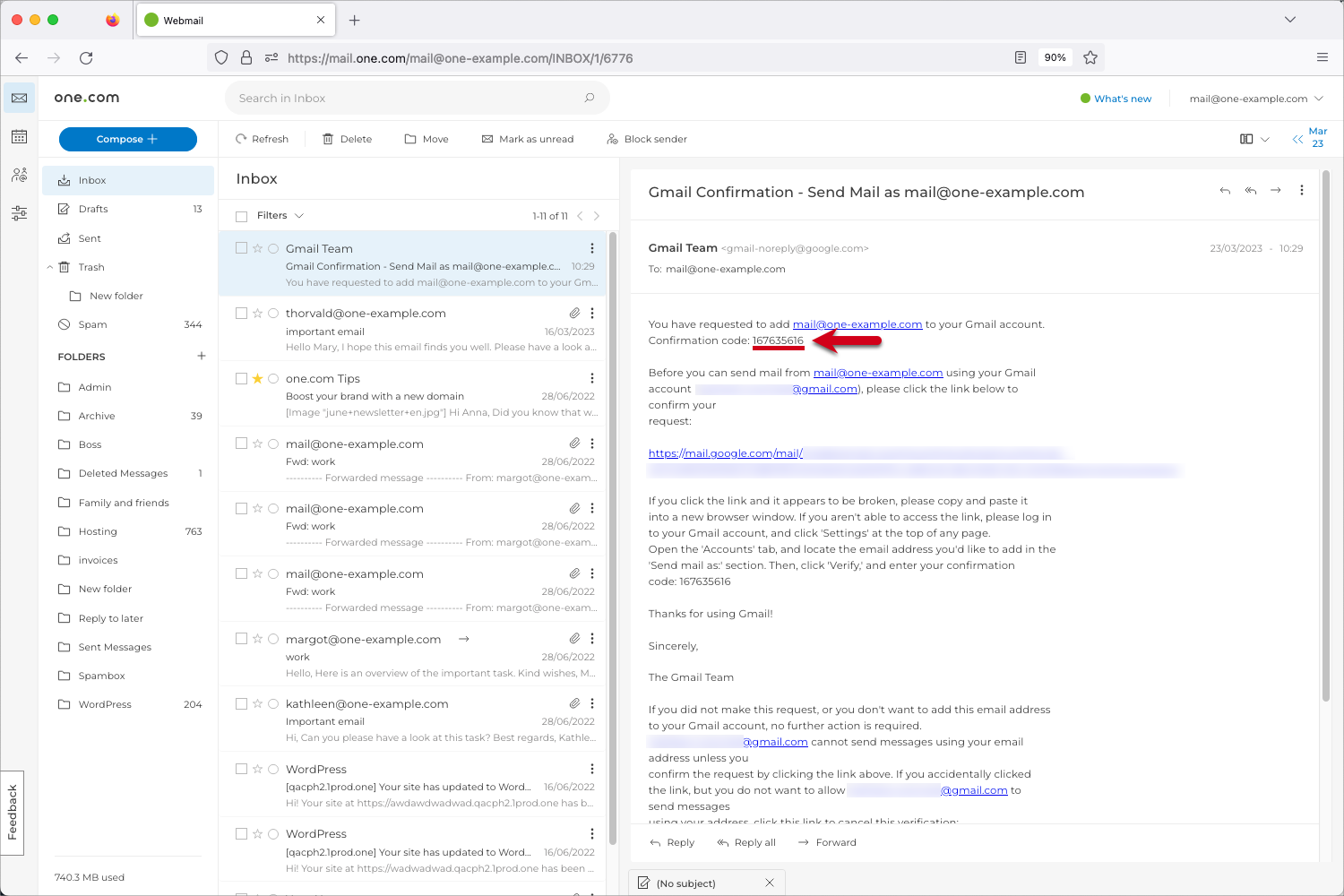
Step 10 - Enter the verification code
Paste the verification code in the field and click Verify.
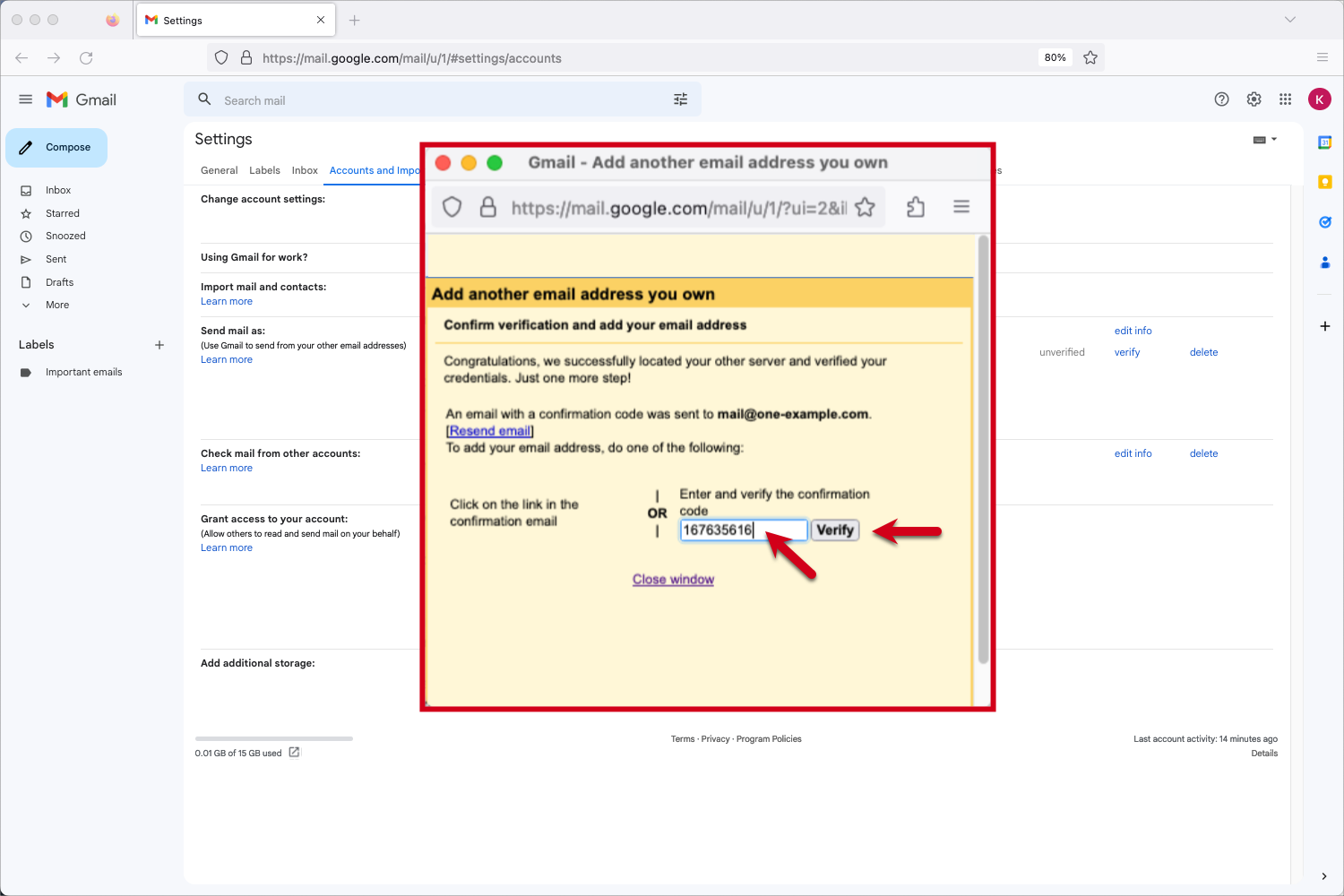
Step 11 - Verify your settings
Your account is set up. You can now both send and receive emails in Gmail. Check your settings to make sure it's set up according to your preferences.